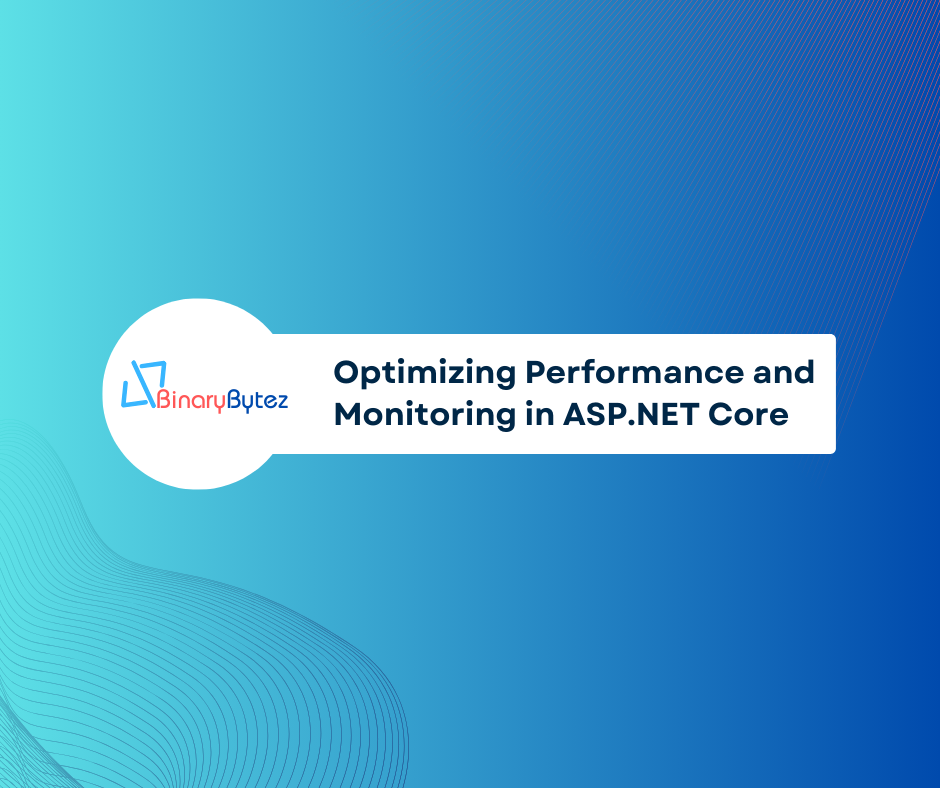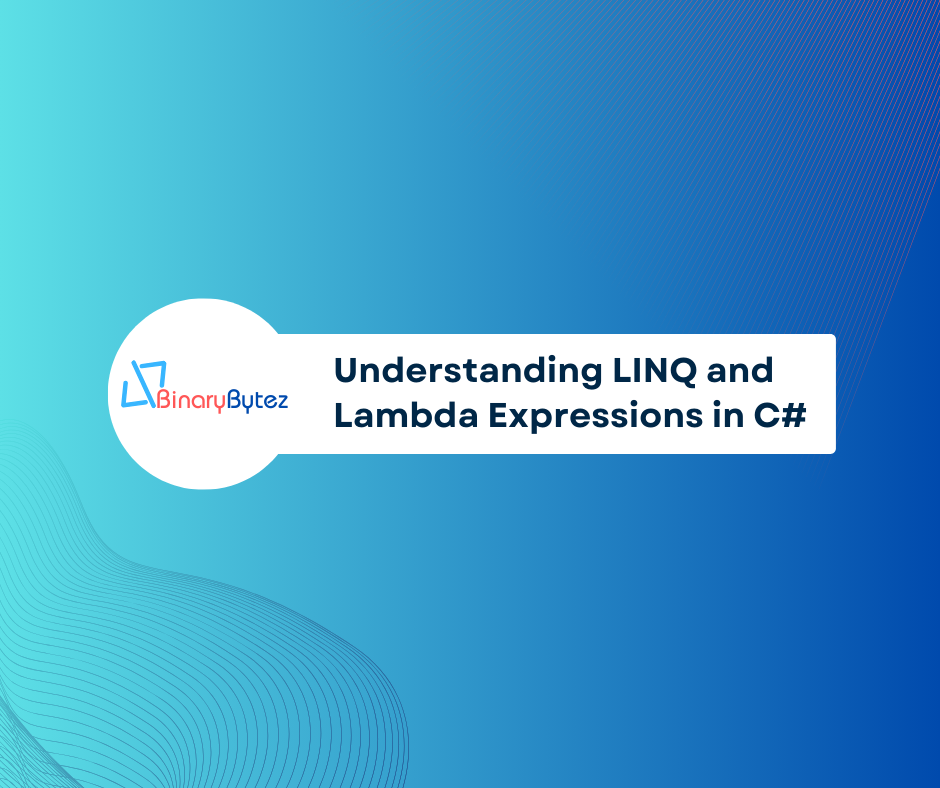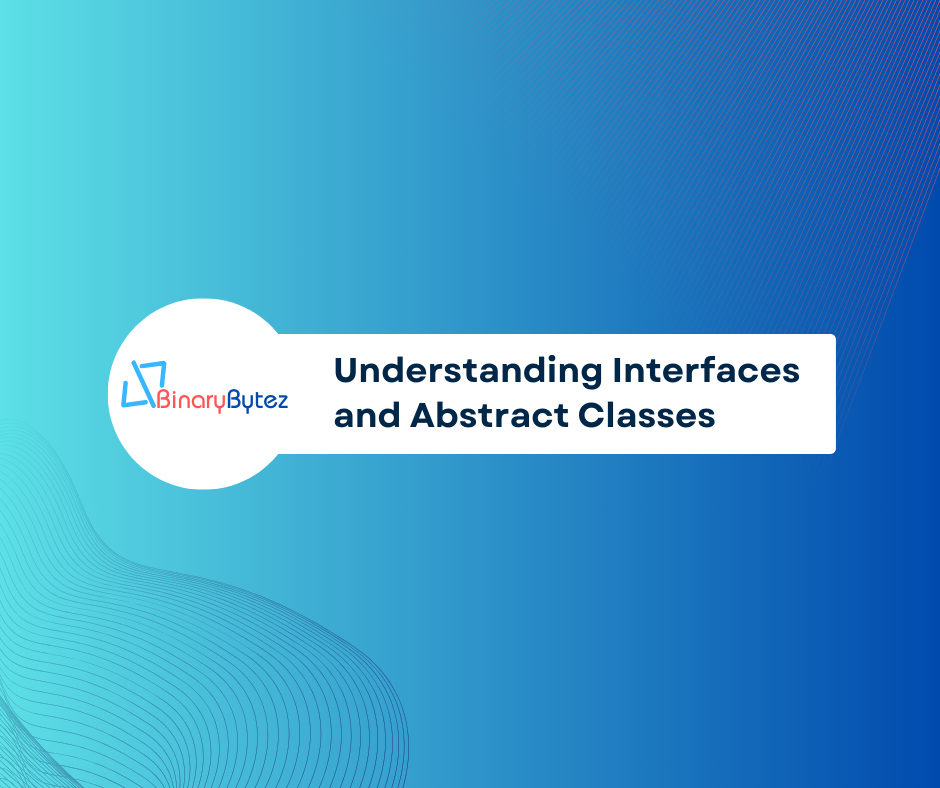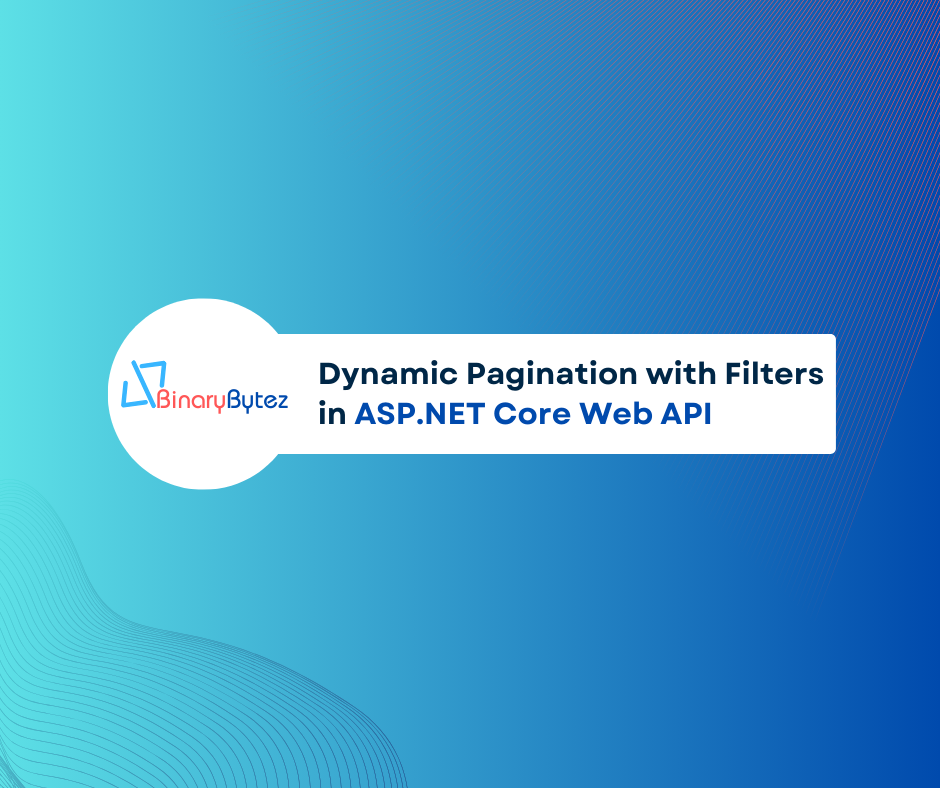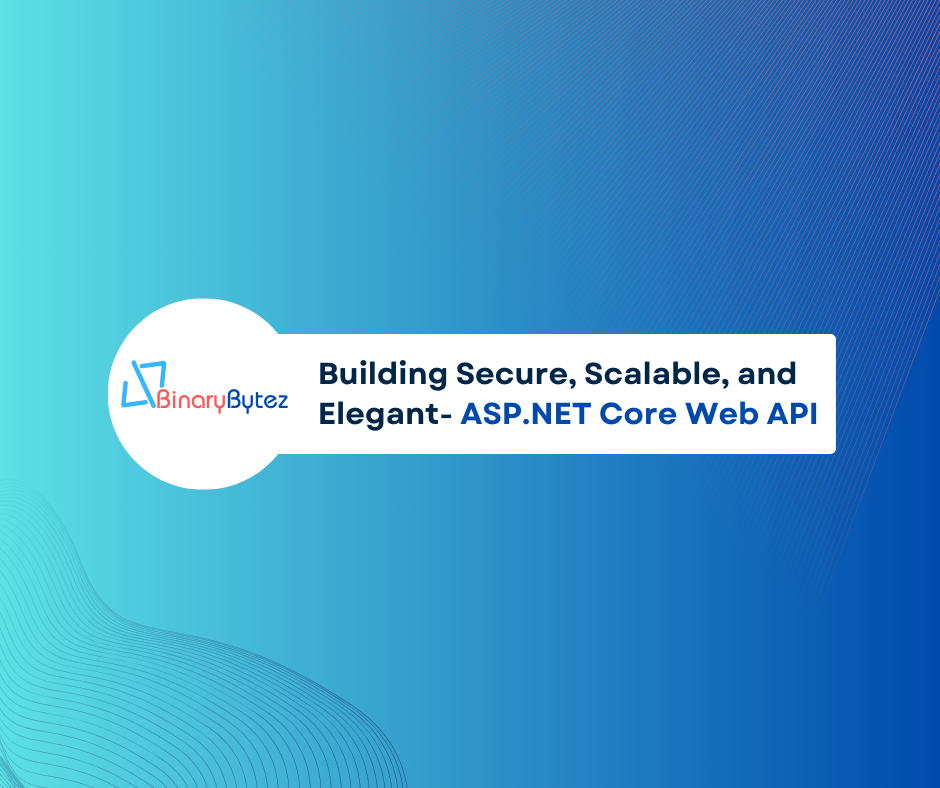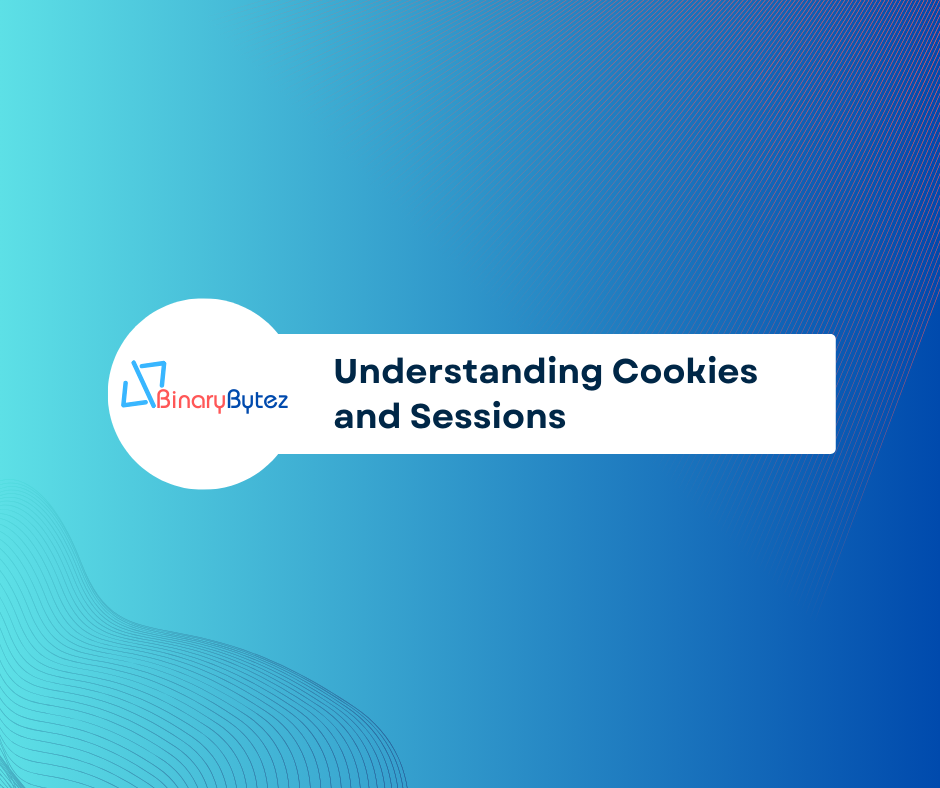Articles contributed by the community, curated for your enjoyment and reading.
Filters
Reset
Introduction:
Performance optimization and monitoring play a vital role in ensuring the efficiency, scalability, and reliability of ASP.NET Core applications. In this comprehensive guide, we’ll delve into various techniques, best practices, and tools for optimizing performance and monitoring the health of ASP.NET Core applications, accompanied by detailed examples for each concept.
Optimizing Performance:
1. Efficient Database Querying with Entity Framework Core:
Efficient database querying is crucial for improving application performance. With Entity Framework Core, we can optimize database access by minimizing the number of round-trips and optimizing query execution.
Example:
// Before Optimization
var products = dbContext.Products.Where(p => p.CategoryId == categoryId).ToList();
// After Optimization
var products = dbContext.Products.AsNoTracking().Where(p => p.CategoryId == categoryId).ToList();
In the optimized query, we use AsNoTracking() to disable change tracking for read-only operations, resulting in improved performance.
2. Caching Strategies for Improved Performance:
Caching frequently accessed data can significantly reduce database round-trips and improve application response times. ASP.NET Core provides built-in caching mechanisms that we can leverage to implement caching strategies effectively.
Example:
public async Task<List<Product>> GetProductsAsync(int categoryId)
{
var cacheKey = $"products_{categoryId}";
if (!_cache.TryGetValue(cacheKey, out List<Product> products))
{
products = await dbContext.Products.Where(p => p.CategoryId == categoryId).ToListAsync();
_cache.Set(cacheKey, products, TimeSpan.FromMinutes(10)); // Cache for 10 minutes
}
return products;
}
In this example, we cache the products retrieved based on the category ID for a specified duration, enhancing application performance.
3. Asynchronous Programming for Scalability:
Asynchronous programming enables applications to handle multiple concurrent operations efficiently, leading to improved scalability and responsiveness. By utilizing async/await keywords in ASP.NET Core, we can execute asynchronous operations seamlessly.
Example:
public async Task<ActionResult> GetProductsAsync()
{
var products = await dbContext.Products.ToListAsync();
return Ok(products);
}
This example demonstrates retrieving products asynchronously from the database, enhancing the scalability of the application.
4. Compression for Network Efficiency:
Compressing HTTP responses can significantly reduce bandwidth usage and improve network efficiency. ASP.NET Core supports response compression middleware, allowing us to compress HTTP responses before sending them to clients.
Example:
public void Configure(IApplicationBuilder app)
{
app.UseResponseCompression();
}
By enabling response compression middleware, we can reduce data transfer sizes and improve overall network efficiency.
5. Lazy Loading for Improved Page Load Times:
Lazy loading is a technique used to defer loading resources until they are needed, enhancing initial page load times and improving user experience. In ASP.NET Core applications, we can implement lazy loading for resources such as images and scripts.
Example:
<img src="placeholder.jpg" data-src="image.jpg" loading="lazy" alt="Lazy Loaded Image">
This example illustrates lazy loading of an image by specifying the actual image source in the data-src attribute, reducing initial page load times.
Monitoring and Diagnostics:
1. Application Insights for Real-time Monitoring:
Application Insights is a powerful tool provided by Azure for monitoring and diagnosing ASP.NET Core applications in real time. By integrating Application Insights into our application, we can gain valuable insights into application performance, availability, and usage.
Example:
public void ConfigureServices(IServiceCollection services)
{
services.AddApplicationInsightsTelemetry(Configuration["InstrumentationKey"]);
}
By adding Application Insights telemetry, we can monitor various metrics such as request rates, response times, and server resource utilization, enabling proactive performance monitoring and diagnostics.
2. Logging and Error Handling with Serilog:
Logging is essential for capturing and analyzing application events, errors, and diagnostic information. Serilog is a popular logging library for ASP.NET Core applications, offering flexible configuration and various output sinks for logging data.
Example:
public void ConfigureLogger()
{
Log.Logger = new LoggerConfiguration()
.WriteTo.File("log.txt")
.CreateLogger();
}
By configuring Serilog to log to a file, we can capture application events and errors for troubleshooting and analysis, enhancing the overall monitoring and diagnostics capabilities of the application.
3. Health Checks for Application Health Monitoring:
Health checks are endpoints that provide information about the health of an application and its dependencies. By implementing health checks in ASP.NET Core applications, we can monitor the health and availability of critical components, such as databases, external services, and internal dependencies.
Example:
public void ConfigureServices(IServiceCollection services)
{
services.AddHealthChecks();
}
This example demonstrates adding health checks to the ASP.NET Core application, enabling continuous monitoring of the application’s health and readiness.
4. Profiling and Performance Analysis with MiniProfiler:
MiniProfiler is a lightweight profiling tool that helps identify performance bottlenecks in ASP.NET Core applications. By integrating MiniProfiler into our application, we can profile individual requests and identify areas for performance optimization.
Example:
public async Task<ActionResult> GetProductsAsync()
{
using (MiniProfiler.Current.Step("GetProductsAsync"))
{
var products = await dbContext.Products.ToListAsync();
return Ok(products);
}
}
By wrapping the database query in a MiniProfiler step, we can measure the execution time and identify potential performance bottlenecks, enhancing the overall performance tuning and monitoring capabilities of the application.
Conclusion:
Optimizing performance and monitoring the health of ASP.NET Core applications are essential for delivering a seamless user experience and ensuring the reliability and scalability of the application. By implementing the techniques and best practices outlined in this guide, ASP.NET Core developers can optimize application performance, enhance scalability, and proactively monitor and diagnose issues, ensuring the smooth operation of their applications in production environments.
Please find original article here.
Introduction
LINQ (Language-Integrated Query) and Lambda expressions are powerful features in C# that allow developers to query and manipulate data in a concise and expressive manner. While both are used for similar purposes, they have distinct syntaxes and use cases. This document aims to provide a comprehensive comparison between LINQ and Lambda expressions in C#, along with code examples to illustrate their usage.
LINQ (Language-Integrated Query):
Definition: LINQ is a set of features in C# that enables developers to query data from different data sources using a SQL-like syntax directly within the C# language.
Syntax: LINQ syntax consists of keywords such as from, where, select, group by, order by, etc., which resemble SQL syntax.
Use Cases: LINQ is commonly used for querying data from collections (such as arrays, lists, and dictionaries), databases (using Entity Framework or LINQ to SQL), XML files, and other data sources.
Code Example: Querying a list of objects using LINQ.
List<int> numbers = new List<int> { 1, 2, 3, 4, 5 };
var evenNumbers = from num in numbers
where num % 2 == 0
select num;
Lambda Expressions:
Definition: Lambda expressions are anonymous functions that allow developers to write inline delegate functions without explicitly defining a method.
Syntax: Lambda expressions consist of the => (arrow) operator, parameters, and an expression or statement block.
Use Cases: Lambda expressions are commonly used for sorting, filtering, and transforming data within LINQ queries, as well as in LINQ extension methods and delegates.
Code Example: Filtering a list of objects using Lambda expressions.
List<int> numbers = new List<int> { 1, 2, 3, 4, 5 };
var evenNumbers = numbers.Where(num => num % 2 == 0);
Key Differences:
Syntax: LINQ uses a declarative query syntax resembling SQL, while Lambda expressions use a more concise and functional syntax.
Readability: LINQ queries are often more readable and intuitive for complex queries involving multiple operations, while Lambda expressions are preferred for simple and single-purpose operations.
Flexibility: Lambda expressions provide more flexibility and can be used in various contexts beyond LINQ queries, such as delegates, event handlers, and LINQ extension methods.
Let’s expand on the previous examples and provide multiple scenarios to illustrate the usage of LINQ and Lambda expressions in C#.
1. Filtering a List of Objects:
Using LINQ:
List<int> numbers = new List<int> { 1, 2, 3, 4, 5 };
var evenNumbers = from num in numbers
where num % 2 == 0
select num;
Using Lambda Expression:
var evenNumbers = numbers.Where(num => num % 2 == 0);
2. Sorting a List of Objects:
Using LINQ:
List<string> fruits = new List<string> { "Apple", "Banana", "Orange", "Grape" };
var sortedFruits = from fruit in fruits
orderby fruit descending
select fruit;
Using Lambda Expression:
var sortedFruits = fruits.OrderByDescending(fruit => fruit);
3. Selecting Specific Properties from a List of Objects:
Using LINQ:
List<Person> people = new List<Person>
{
new Person { Name = "Alice", Age = 25 },
new Person { Name = "Bob", Age = 30 },
new Person { Name = "Charlie", Age = 28 }
};
var names = from person in people
select person.Name;
Using Lambda Expression:
var names = people.Select(person => person.Name);
4. Filtering and Projecting Data from a List of Objects:
Using LINQ:
List<Person> people = new List<Person>
{
new Person { Name = "Alice", Age = 25 },
new Person { Name = "Bob", Age = 30 },
new Person { Name = "Charlie", Age = 28 }
};
var adults = from person in people
where person.Age >= 18
select new { person.Name, person.Age };
Using Lambda Expression:
var adults = people.Where(person => person.Age >= 18)
.Select(person => new { person.Name, person.Age });
5. Grouping Data from a List of Objects:
Using LINQ:
List<Person> people = new List<Person>
{
new Person { Name = "Alice", Age = 25 },
new Person { Name = "Bob", Age = 30 },
new Person { Name = "Charlie", Age = 28 }
};
var ageGroups = from person in people
group person by person.Age < 30 into youngGroup
select new
{
IsYoung = youngGroup.Key,
People = youngGroup.ToList()
};
Using Lambda Expression:
var ageGroups = people.GroupBy(person => person.Age < 30)
.Select(youngGroup => new
{
IsYoung = youngGroup.Key,
People = youngGroup.ToList()
});
These examples demonstrate various scenarios where LINQ and Lambda expressions are used to query, filter, project, sort, and group data in C#. By understanding and mastering these features, developers can write concise and expressive code for data manipulation tasks.
Note: The Person class used in these examples is assumed to have properties Name and Age.
Conclusion:
Both LINQ and Lambda expressions are essential features of C# that offer different approaches to querying and manipulating data. While LINQ provides a declarative and SQL-like syntax for querying data from various sources, Lambda expressions offer a more concise and functional approach for inline delegate functions. Understanding the differences between these two features will help developers choose the appropriate approach based on the specific requirements of their projects
Please find original article here.
In the world of programming, understanding interfaces and abstract classes in C# is essential for creating flexible and maintainable code. In this blog post, we’ll explore these foundational concepts, discussing their definitions, differences, benefits, and providing clear examples in C#. Let’s dive into the basics of interfaces and abstract classes in C# programming!
Interfaces:
Definition:
Interfaces in C# serve as contracts that define a set of methods or properties that implementing classes must adhere to. They declare the “what” of a class without specifying the “how,” promoting loose coupling and allowing for polymorphism. Interfaces are declared using the interface keyword and can be implemented by multiple classes.
Syntax:
Interfaces are declared using the interface keyword.
interface IAnimal {
void MakeSound();
}
Example:
Let’s consider a scenario where we have different animals in a zoo. We want each animal class to implement a method to make a sound. We can define an interface IAnimal:
interface IAnimal {
void MakeSound();
}
Each animal class can then implement this interface and provide its own implementation of the MakeSound method:
class Dog : IAnimal {
public void MakeSound() {
Console.WriteLine("Woof");
}
}
class Cat : IAnimal {
public void MakeSound() {
Console.WriteLine("Meow");
}
}
Benefits:
Flexibility: Enables loose coupling between classes, promoting “programming to interfaces” rather than concrete implementations.
Multiple Inheritance: Supports multiple inheritance, allowing a class to implement multiple interfaces.
API Design: Defines contracts for classes, facilitating the design of flexible and interoperable APIs.
Abstract Classes:
Definition:
Abstract classes in C# are classes that cannot be instantiated on their own and may contain abstract methods (methods without implementation) as well as concrete methods (methods with implementation). They provide a blueprint for derived classes to follow, enabling code reuse and providing a common base for related classes.
Syntax:
Abstract classes are declared using the abstract keyword.
abstract class Shape {
public abstract double GetArea();
}
Example:
Let’s consider a drawing application where we have different shapes, each with its own area calculation logic. We can define an abstract class Shape:
abstract class Shape {
public abstract double GetArea();
}
Each shape class can inherit from this abstract class and provide its own implementation of the GetArea method:
class Rectangle : Shape {
public double Length { get; set; }
public double Width { get; set; }
public override double GetArea() {
return Length * Width;
}
}
class Circle : Shape {
public double Radius { get; set; }
public override double GetArea() {
return Math.PI * Radius * Radius;
}
}
Benefits:
Code Reuse: Enables the definition of common behavior for related classes without implementing all methods.
Default Implementation: Allows for the creation of methods with a default implementation.
Initialization: Can have constructors, facilitating initialization of fields in subclasses.
GitHub
Differences and Considerations:
Instantiation: Interfaces cannot be instantiated directly, while abstract classes cannot be instantiated unless all their abstract members are implemented by a concrete subclass.
Multiple Inheritance: C# supports multiple inheritance through interfaces, but not through abstract classes (a class can only inherit from one abstract class).
Method Implementation: In interfaces, all members are by default abstract and must be implemented by the implementing class. Abstract classes can have both abstract and concrete members, and the concrete members can be directly used by the subclass.
Fields: Interfaces cannot contain fields, only members’ signatures. Abstract classes can contain fields, constructors, and members with implementation.
Here’s a tabular format highlighting the differences between interfaces and abstract classes in C#:
Feature
Interfaces
Abstract Classes
Instantiation
Cannot be instantiated directly
Cannot be instantiated directly
Inheritance
Supports multiple inheritance
Does not support multiple inheritance
Members
Can only contain method signatures (no fields or implementation)
Can contain both abstract and concrete members (including fields and methods with implementation)
Implementation
All members are abstract (no implementation)
Can have both abstract and concrete members
Purpose
Defines a contract for classes to implement
Provides a blueprint for derived classes
Example Syntax
csharp interface IExample { void Method(); }
csharp abstract class Example { public abstract void Method(); }
Differences between interfaces and abstract classes
This tabular format clearly outlines the key differences between interfaces and abstract classes in C#, making it easier to understand their distinctions.
In conclusion, interfaces and abstract classes are powerful tools in C# for designing flexible and maintainable code. Understanding their differences and benefits is crucial for effective software design and development.
Please find original article here.
In modern web applications, efficient data retrieval is crucial for providing a seamless user experience. Dynamic pagination with filters allows users to search and browse through large datasets effectively. In this guide, we’ll explore how to implement dynamic pagination with filters in an ASP.NET Core application step by step.
In this guide, we’ll explore how to implement dynamic pagination with filters in an ASP.NET Core application step by step, enhancing usability and performance.
Define Filter Model and Comparison Enum:
Introduce the ExpressionFilter class and Comparison enum, which represent filter criteria and comparison operations, respectively. These components form the foundation for defining and applying filters in the ASP.NET Core application.
Implement Expression Builder:
Explore the ExpressionBuilder class, which provides methods for dynamically constructing LINQ expressions based on provided filters. The ConstructAndExpressionTree method generates an expression tree based on a list of filters, while the GetExpression method constructs a LINQ expression for a single filter criterion.
Base Repository Interface and Implementation:
Define the repository interface and implementation responsible for querying the database and applying filters for pagination. Discuss how filters are dynamically applied to the LINQ query, enabling efficient data retrieval based on user-defined criteria.
Base Service Interface and Implementation:
Explain the service interface and implementation for retrieving paginated data with filters. Highlight how the service interacts with the repository to fetch data and map it to view models, facilitating the creation of paginated data view models for presentation.
Controller Setup:
Detail the setup of the controller method to handle HTTP GET requests for retrieving paginated data with filters. Discuss how the controller accepts parameters for pagination, search criteria, and applies default values if not provided. Explore how filters are constructed based on the search criteria and applied to the ProductService to retrieve paginated data.
1. Define Filter Model and Comparison Enum
public class ExpressionFilter
{
public string? PropertyName { get; set; }
public object? Value { get; set; }
public Comparison Comparison { get; set; }
}
public enum Comparison
{
[Display(Name = "==")]
Equal,
[Display(Name = "<")]
LessThan,
[Display(Name = "<=")]
LessThanOrEqual,
[Display(Name = ">")]
GreaterThan,
[Display(Name = ">=")]
GreaterThanOrEqual,
[Display(Name = "!=")]
NotEqual,
[Display(Name = "Contains")]
Contains, //for strings
[Display(Name = "StartsWith")]
StartsWith, //for strings
[Display(Name = "EndsWith")]
EndsWith, //for strings
}
The ExpressionFilter class represents a filter criterion with properties like PropertyName, Value, and Comparison.
The Comparison enum enumerates various comparison operations like equal, less than, greater than, etc.
2. Implement Expression Builder
public static class ExpressionBuilder
{
public static Expression<Func<T, bool>> ConstructAndExpressionTree<T>(List<ExpressionFilter> filters)
{
if (filters.Count == 0)
return null;
ParameterExpression param = Expression.Parameter(typeof(T), "t");
Expression exp = null;
if (filters.Count == 1)
{
exp = GetExpression<T>(param, filters[0]);
}
else
{
exp = GetExpression<T>(param, filters[0]);
for (int i = 1; i < filters.Count; i++)
{
exp = Expression.Or(exp, GetExpression<T>(param, filters[i]));
}
}
return Expression.Lambda<Func<T, bool>>(exp, param);
}
public static Expression GetExpression<T>(ParameterExpression param, ExpressionFilter filter)
{
MethodInfo containsMethod = typeof(string).GetMethod("Contains", new Type[] { typeof(string) });
MethodInfo startsWithMethod = typeof(string).GetMethod("StartsWith", new Type[] { typeof(string) });
MethodInfo endsWithMethod = typeof(string).GetMethod("EndsWith", new Type[] { typeof(string) });
MemberExpression member = Expression.Property(param, filter.PropertyName);
ConstantExpression constant = Expression.Constant(filter.Value);
switch (filter.Comparison)
{
case Comparison.Equal:
return Expression.Equal(member, constant);
case Comparison.GreaterThan:
return Expression.GreaterThan(member, constant);
case Comparison.GreaterThanOrEqual:
return Expression.GreaterThanOrEqual(member, constant);
case Comparison.LessThan:
return Expression.LessThan(member, constant);
case Comparison.LessThanOrEqual:
return Expression.LessThanOrEqual(member, constant);
case Comparison.NotEqual:
return Expression.NotEqual(member, constant);
case Comparison.Contains:
return Expression.Call(member, containsMethod, constant);
case Comparison.StartsWith:
return Expression.Call(member, startsWithMethod, constant);
case Comparison.EndsWith:
return Expression.Call(member, endsWithMethod, constant);
default:
return null;
}
}
}
The ExpressionBuilder class provides methods for dynamically constructing LINQ expressions based on provided filters.
The ConstructAndExpressionTree method constructs an expression tree based on a list of filters.
The GetExpression method constructs a LINQ expression for a single filter criterion based on its comparison type.
3. Base Repository Interface and Implementation
// Interface
Task<PaginatedDataViewModel<T>> GetPaginatedDataWithFilter(int pageNumber, int pageSize, List<ExpressionFilter> filters, CancellationToken cancellationToken);
// Implementation
public async Task<PaginatedDataViewModel<T>> GetPaginatedDataWithFilter(int pageNumber, int pageSize, List<ExpressionFilter> filters, CancellationToken cancellationToken = default)
{
var query = _dbContext.Set<T>().AsNoTracking();
// Apply search criteria if provided
if (filters != null && filters.Any())
{
// Construct expression tree based on filters
var expressionTree = ExpressionBuilder.ConstructAndExpressionTree<T>(filters);
query = query.Where(expressionTree);
}
// Pagination
var data = await query
.Skip((pageNumber - 1) * pageSize)
.Take(pageSize)
.ToListAsync(cancellationToken);
// Total count of data
var totalCount = await query.CountAsync(cancellationToken);
// Create and return paginated data view model
return new PaginatedDataViewModel<T>(data, totalCount);
}
The repository interface defines a method GetPaginatedDataWithFilter to retrieve paginated data with filters.
The repository implementation constructs a LINQ query dynamically based on the provided filters.
Filters are applied to the query using the ExpressionBuilder class.
Pagination is applied to the query to retrieve a specific subset of data.
The total count of data is calculated.
A paginated data view model containing the queried data and total count is created and returned.
4. Base Service Interface and Implementation
// Interface
Task<PaginatedDataViewModel<TViewModel>> GetPaginatedDataWithFilter(int pageNumber, int pageSize, List<ExpressionFilter> filters, CancellationToken cancellationToken);
// Implementation
public virtual async Task<PaginatedDataViewModel<TViewModel>> GetPaginatedDataWithFilter(int pageNumber, int pageSize, List<ExpressionFilter> filters, CancellationToken cancellationToken)
{
// Retrieve paginated data with filters from repository
var paginatedData = await _repository.GetPaginatedDataWithFilter(pageNumber, pageSize, filters, cancellationToken);
// Map data to view models
var mappedData = _viewModelMapper.MapList(paginatedData.Data);
// Create paginated data view model
var paginatedDataViewModel = new PaginatedDataViewModel<TViewModel>(mappedData.ToList(), paginatedData.TotalCount);
// Return paginated data view model
return paginatedDataViewModel;
}
The service interface defines a method GetPaginatedDataWithFilter to retrieve paginated data with filters.
The service implementation retrieves paginated data with filters from the repository.
Retrieved data is mapped to view models using a view model mapper.
A paginated data view model is created and returned.
5. Controller Setup
[HttpGet("paginated-data-with-filter")]
public async Task<IActionResult> Get(int? pageNumber, int? pageSize, string? search, CancellationToken cancellationToken)
{
try
{
// Setting default values for pagination
int pageSizeValue = pageSize ?? 10;
int pageNumberValue = pageNumber ?? 1;
// List to hold filters
var filters = new List<ExpressionFilter>();
// Check if search criteria is provided
if (!string.IsNullOrWhiteSpace(search) && search != null)
{
// Add filters for relevant properties based on the search string
filters.AddRange(new[]
{
new ExpressionFilter
{
PropertyName = "Code",
Value = search,
Comparison = Comparison.Contains
},
new ExpressionFilter
{
PropertyName = "Name",
Value = search,
Comparison = Comparison.Contains
},
new ExpressionFilter
{
PropertyName = "Description",
Value = search,
Comparison = Comparison.Contains
}
});
// Check if the search string represents a valid numeric value for the "Price" property
if (double.TryParse(search, out double price))
{
filters.Add(new ExpressionFilter
{
PropertyName = "Price",
Value = price,
Comparison = Comparison.Equal
});
}
}
// Retrieve paginated data with filters from ProductService
var products = await _productService.GetPaginatedDataWithFilter(pageNumberValue, pageSizeValue, filters, cancellationToken);
// Create response containing paginated data
var response = new ResponseViewModel<PaginatedDataViewModel<ProductViewModel>>
{
Success = true,
Message = "Products retrieved successfully",
Data = products
};
// Return response
return Ok(response);
}
catch (Exception ex)
{
// Log error
_logger.LogError(ex, "An error occurred while retrieving products");
// Create error response
var errorResponse = new ResponseViewModel<IEnumerable<ProductViewModel>>
{
Success = false,
Message = "Error retrieving products",
Error = new ErrorViewModel
{
Code = "ERROR_CODE",
Message = ex.Message
}
};
// Return error response
return StatusCode(StatusCodes.Status500InternalServerError, errorResponse);
}
}
This controller method handles HTTP GET requests to retrieve paginated data with filters.
It accepts parameters for pagination (pageNumber and pageSize) and a search string (search).
Default values for pagination are set if not provided.
Filters are constructed based on the search criteria, including properties like Code, Name, Description, and Price.
The search string is checked to determine if it represents a valid numeric value for the Price property.
Paginated data with filters is retrieved from the ProductService.
A response containing paginated data is created and returned if successful.
If an error occurs, it is logged, and an error response is returned.
In conclusion, implementing dynamic pagination with filters in an ASP.NET Core application enhances the user experience by enabling efficient data retrieval and browsing capabilities. By following the steps outlined in this guide, developers can create web applications that provide seamless navigation through large datasets, improving usability and performance. Stay tuned for more in-depth tutorials and best practices in ASP.NET Core development!
Please find original article here.
The idea for this recipe came to me after I discovered an amazing documentary series on Netflix called Chef’s Table, which debuted last year. Each episode of the show focuses on a world-renowned chef and gives an intimate view of their life, their restaurants and their journey to mastering their craft. It’s beautifully done and so inspiring — I binge-watched the entire first season in just a few days. You can watch the trailer below.
One of the featured chefs on the series is Dan Barber, the chef and co-owner of Blue Hill in Manhattan and Blue Hill at Stone Barns in Pocantico Hills, New York. After learning about him, I was eager to try some of his recipes; a quick Google search led me to his Cauliflower Steak with Cauliflower Purée in Bon Appétit and Food52’s Genius Recipes column. The recipe goes along with Barber’s nose-to-tail, whole-farm eating approach, as he uses the center of the cauliflower to make the “steaks” and the remaining florets to make the purée. I love the idea as a way to jazz up the trendy cauliflower steak, so I decided to feature my own slightly adapted version here.
What you’ll need to make Cauliflower steaks
How to make Cauliflower steaks
To begin, use a sharp knife to cut two 1-inch-thick slices from the center of the cauliflower. Cut the remaining florets into 1/2-inch pieces.
In a medium pot, bring the broth and 1/2 teaspoon of salt to a boil. Add the cauliflower and bring back to a boil.
Cover, reduce the heat to low and steam for about 15 minutes, or until cauliflower is very tender.
Use a slotted spoon to transfer the cauliflower to a food processor. Add 1/2 cup of the broth from the pot, along with the butter.
Process until smooth, then add the thyme and process until just combined.
Heat 1-1/2 tablespoons vegetable oil in a large ovenproof skillet over medium-high heat. Add the cauliflower steaks to the skillet, nice side down (whichever side is prettier), and then drizzle the cauliflower steaks with the remaining 1/2 tablespoon oil. Sprinkle each steak with 1/4 teaspoon salt and a few grinds of black pepper.
Cook until the first side is golden brown, 4-5 minutes. Flip the cauliflower steaks over and transfer the pan to the oven. Bake until tender, about 10 minutes.
Rewarm the cauliflower purée. Then, divide the purée between 2 plates, and top each with a cauliflower steak, nice side up.
Please find original recipe here.
Savor the classic flavors (and colors) of Italy with a crispy thin-crust Margherita pizza that rivals your favorite pizzeria!
Margherita pizza is a beloved Italian classic that traces its roots back to Naples, where it was first created in honor of Queen Margherita of Savoy. The story goes that during her visit to Naples in 1889, she was served a pizza featuring the colors of the Italian flag: red from tomatoes, white from mozzarella cheese, and green from fresh basil. This simple yet flavorful pizza quickly became a symbol of Italian pride and has since captured the hearts of pizza lovers around the world.
A traditional Margherita pizza is made with a few key ingredients: a rich tomato sauce, creamy mozzarella, fragrant basil leaves, and sometimes a sprinkle of grated Parmesan. While it's often baked in a wood-fired oven for that perfect crispy crust, you can easily recreate this delicious pizza at home with just a hot oven and a sheet pan. I recommend using a homemade pizza dough for the best results, though store-bought dough works just as well. The sauce is a quick, no-cook Neapolitan style made from canned San Marzano tomatoes, which you can prepare in just five minutes!
When making Margherita pizza, the key is simplicity. The magic is in the quality of the ingredients, so don't overload your pizza with too many toppings. A little sauce and cheese go a long way — too much can make the pizza soggy. Less is definitely more when it comes to this iconic pizza!
What You’ll Need To Make Margherita Pizza
Homemade pizza dough is ideal, but store-bought may be substituted (these dough balls weigh about 1 pound each).
San Marzano tomatoes are a variety of plum tomatoes that originate from the town of San Marzano sul Sarno, near Naples, Italy. They have a sweeter, less acidic, and more concentrated flavor than typical roma tomatoes. Many supermarkets carry them but don’t worry if you can’t find them; regular crushed tomatoes will work.
Look for a fresh mozzarella ball that is not packed in water. (Or, if the cheese is packed in water, be sure to dry it well.) Also, it’s important to use authentic Parmigiano Reggiano, which you can identify by looking at the rind, which is embossed with the name over and over. If the cheese is already grated, it should be labeled “Parmigiano Reggiano,” not “Parmesan.”
Step-By-Step Instructions
Make the sauce by combining the crushed tomatoes, olive oil, garlic, salt, pepper, and sugar in a small bowl.
Mix to combine. Alternatively, if you prefer a smoother sauce, you can blend the ingredients in a food processor or blender. (Note: This recipe makes enough sauce for four pizzas. You can refrigerate extra sauce for up to one week, or freeze for up to three months.)
On a lightly floured surface, using your hands, stretch and press one ball of dough into an 12-inch round.
Transfer the dough to a cornmeal-dusted baking sheet, and gently stretch it out again so that it maintains its shape.
Spread 1/4 cup + 2 tablespoons of the sauce over the dough, leaving a 1/2-inch border around the edges.
Slide the baking sheet into the oven and bake for 7 minutes, until the crust is partially cooked.
Remove from the oven, and scatter half of the mozzarella cubes over the sauce, followed by half of the Parmigiano-Reggiano.
Slide the pan back into the oven and cook until the crust is golden brown and the cheese is melted and bubbling, about 4 minutes more.
Remove the pizza from the oven and transfer to a cutting board. Sprinkle with the basil and slice. Repeat with the remaining pizza dough and ingredients. (If you’d like to bake the two pizzas at the same time, you can fire up two ovens. Or, if you don’t mind the crust a little thicker, you can form the two dough balls into 8×12-inch rectangles and place them side by side on the baking sheet.)
Please find original recipe link here.
Introduction:
In the world of modern web development, building robust and efficient APIs is essential for creating scalable and maintainable applications. ASP.NET Core provides a powerful framework for developing Web APIs, and in this blog post, we’ll explore a meticulously crafted ASP.NET Core Web API project template designed to deliver a secure, scalable, and elegant solution.
Whether you’re a seasoned developer or just starting your journey with ASP.NET Core, this project template embodies best coding practices and architectural principles to help you build high-quality APIs with confidence.
Project Overview:
The ASP.NET Core Web API project template follows a clean architecture pattern, which promotes separation of concerns and modularity. It consists of three main directories:
Core: Contains the core business logic, including domain models and services.
Infrastructure: Handles infrastructure concerns such as data access and external services.
API: Serves as the API layer, including controllers and extensions for handling HTTP requests and responses.
Key Features:
1. Clean Architecture: The project structure is organized to promote a clear separation of concerns, making it easier to understand, test, and maintain the application. Here’s an example of the project structure:
├── src
│ ├── Core
│ ├── Infrastructure
│ └── API
├── tests
│ ├── Core.Tests
│ ├── Infrastructure.Tests
│ └── API.Tests
└── README.md
2. SOLID Design Principles: The codebase follows SOLID principles, enhancing maintainability and extensibility. For example, the UserService class in the Core layer adheres to the Single Responsibility Principle (SRP) by encapsulating user-related business logic:
// Core/Services/UserService.cs
public class UserService
{
private readonly IUserRepository _userRepository;
public UserService(IUserRepository userRepository)
{
_userRepository = userRepository;
}
public async Task<User> GetUserById(int userId)
{
// Logic to fetch user by Id from repository
return await _userRepository.GetUserById(userId);
}
// Other methods...
}
3. Repository Pattern: The repository pattern abstracts the data access layer and provides a consistent interface for working with data. Here’s an example of a repository class in the Infrastructure layer:
// Infrastructure/Repositories/UserRepository.cs
public class UserRepository : IUserRepository
{
private readonly DbContext _dbContext;
public UserRepository(DbContext dbContext)
{
_dbContext = dbContext;
}
public async Task<User> GetUserById(int userId)
{
// Logic to fetch user by Id from database
return await _dbContext.Users.FirstOrDefaultAsync(u => u.Id == userId);
}
// Other repository methods...
}
4. Entity Framework Core: Entity Framework Core is used as the ORM tool for data access. The ApplicationDbContext class in the Infrastructure layer represents the database context:
// Infrastructure/Data/ApplicationDbContext.cs
public class ApplicationDbContext : DbContext
{
public DbSet<User> Users { get; set; }
// Other DbSets...
protected override void OnModelCreating(ModelBuilder modelBuilder)
{
// Configure entity mappings...
}
}
5. JWT for Token-based Authentication: Token-based authentication is implemented using JSON Web Tokens (JWT) for managing user sessions, authentication, and authorization securely. Here’s an example of an authentication controller in the API layer:
// API/Controllers/AuthenticationController.cs
public class AuthenticationController : ControllerBase
{
private readonly IAuthService _authService;
public AuthenticationController(IAuthService authService)
{
_authService = authService;
}
[HttpPost("login")]
public async Task<IActionResult> Login(LoginRequestModel model)
{
// Authenticate user and generate JWT token
var token = await _authService.GenerateToken(model.Username, model.Password);
return Ok(new { Token = token });
}
// Other authentication methods...
}
6. API Versioning: API versioning is embraced to support evolutionary changes while maintaining backward compatibility. Here’s an example of versioned controllers in the API layer:
// API/Controllers/V1/UsersController.cs
[ApiController]
[ApiVersion("1.0")]
[Route("api/v{version:apiVersion}/users")]
public class UsersController : ControllerBase
{
// Controller methods for version 1.0 of the API...
}
// API/Controllers/V2/UsersController.cs
[ApiController]
[ApiVersion("2.0")]
[Route("api/v{version:apiVersion}/users")]
public class UsersController : ControllerBase
{
// Controller methods for version 2.0 of the API...
}
7. Dependency Injection: ASP.NET Core’s built-in dependency injection container is used for managing and injecting dependencies throughout the application. Here’s an example of service registration in the Startup class:
// API/Startup.cs
public void ConfigureServices(IServiceCollection services)
{
services.AddScoped<IUserService, UserService>();
services.AddScoped<IUserRepository, UserRepository>();
// Other service and repository registrations...
}
8. Unit Testing: Separate test projects are included for unit testing the core, infrastructure, and API layers, ensuring code quality and reliability. Here’s an example of a unit test for the UserService class:
Getting Started:
https://github.com/kawser2133/web-api-project
To use this project template, follow these steps:
Ensure that you have the .NET 7 SDK installed on your machine.
Clone or download the repository to your local machine.
Open the solution in your preferred IDE (e.g., Visual Studio, Visual Studio Code).
Build the solution to restore NuGet packages and compile the code.
Configure the necessary database connection settings in the appsettings.json file of the Infrastructure project.
Run the Update-Database command in the Package Manager Console to create the database.
Run the application by starting the Project.API project.
Conclusion:
The ASP.NET Core Web API project template provides a solid foundation for building secure, scalable, and elegant APIs. By following best coding practices, architectural principles, and design patterns, developers can create robust APIs that meet the demands of modern web applications. Whether you’re building a small-scale project or a large enterprise application, this project template equips you with the tools and guidelines necessary for success.
Please find original article link here.
Inspired by the flavors of Egypt, this gorgeous barley salad is adorned with feta, scallions, pistachios, raisins and pomegranate seeds.
Modestly adapted from The Complete Make-Ahead Cookbook from America’s Test Kitchen, this Middle Eastern barley salad incorporates crunchy pistachios, tangy pomegranate molasses, earthy spices, and sweet golden raisins. Salty feta, scallions, and juicy pomegranate seeds adorn the top of the dish, making a gorgeous composed salad with lively flavors and textures. It’s a wonderful dish to keep in the fridge for healthy lunches, and it also makes a festive-looking potluck dish for the holidays.
What you’ll need to make Egyptian Barley Salad
Step-by-Step Instructions
Begin by cooking the barley. In order for the grains to remain distinct, rather than cohesive as in a pilaf, America’s Test Kitchen uses the “pasta method” to boil the barley.
Drain the barley, then spread it on a rimmed baking sheet to cool.
Meanwhile, make the dressing by whisking together the olive oil, pomegranate molasses, lemon juice, sugar, cinnamon, cumin, and salt. (Note that pomegranate molasses is sold at some large grocers, Whole Foods, or Middle Eastern markets. You can also buy it online.)
Toss with the cooled barley, cilantro, raisins, and pistachios.
Spread the barley salad evenly onto a serving platter and arrange feta, scallions, and pomegranate seeds in diagonal rows on top. Drizzle with extra olive oil and serve.
Find original recipe link here.
Introduction:
Understanding Cookies and Sessions in Web Development – In web development, managing user data and state is crucial for creating personalized and secure experiences. Two common mechanisms for achieving this are cookies and sessions. In this article, we will explore what cookies and sessions are, their differences, and how they are used in web applications.
Cookies:
Cookies are small pieces of data stored on the user’s browser. They are sent between the client and the server with each HTTP request, allowing the server to recognize the user. Cookies are typically used for:
Client-Side Storage: Cookies are stored on the client’s browser, making them an excellent choice for lightweight data that doesn’t require extensive server-side resources.
Persistent Data: If you need to retain information between sessions and across different pages, cookies are suitable. They have expiration dates that can be set for short or extended periods.
User Preferences: Cookies are commonly employed for storing user preferences, language settings, or themes, providing a personalized experience.
How Cookies Work:
When a user visits a website, the server sends a Set-Cookie header with the response. The cookie is then stored on the user’s browser. On subsequent requests, the cookie is sent back to the server using the Cookie header.
Set-Cookie: user_id=123; expires=Wed, 01 Jan 2025 00:00:00 GMT; path=/
Here, a cookie named “user_id” is set with an expiration date and a path indicating its scope.
Cookies in ASP.NET Core:
ASP.NET Core provides a convenient way to work with cookies using the HttpContext.Response and HttpContext.Request objects.
1. Setting a Cookie:
Cookies are small pieces of data sent by the server and stored on the client’s browser. Here’s how you can set a cookie in an ASP.NET Core controller action:
// In a controller action
public IActionResult SetCookie()
{
// Set a cookie with a key-value pair
Response.Cookies.Append("user_id", "123", new CookieOptions
{
Expires = DateTime.Now.AddDays(7), // Cookie expiration date
HttpOnly = true, // The cookie is not accessible via JavaScript
Secure = true, // The cookie is only sent over HTTPS
SameSite = SameSiteMode.Strict // Restricts the cookie to the same site
});
return View();
}
2. Reading a Cookie:
To read the value of a cookie, use the HttpContext.Request object in a controller action:
public IActionResult ReadCookie()
{
// Retrieve the value of the "user_id" cookie
string userId = Request.Cookies["user_id"];
// Use the retrieved value as needed
return View();
}
3. Deleting a Cookie:
Deleting a cookie involves setting its expiration date to a past date:
public IActionResult DeleteCookie()
{
// Delete the "user_id" cookie by setting its expiration date to the past
Response.Cookies.Delete("user_id");
return View();
}
Sessions:
Sessions are a way to store user-specific information on the server. Unlike cookies, which are stored on the client-side, sessions exist on the server and are identified by a unique session ID stored in a cookie on the user’s browser. Sessions are typically used for:
Server-Side Storage: Sessions store data on the server, making them more secure for sensitive information. They are ideal for managing user authentication tokens and other confidential details.
Temporary Data: If you only need to retain information for the duration of a user’s visit, sessions are well-suited. They automatically expire when the user closes the browser.
Complex Data Structures: Sessions are preferable when dealing with larger sets of data or complex data structures, as the server handles the storage and retrieval.
How Sessions Work:
Session Creation: When a user visits a website, a unique session ID is generated, and a session object is created on the server.
Session ID in Cookie: The session ID is sent to the user’s browser via a cookie.
Server-Side Storage: The server uses the session ID to retrieve and store user-specific data in the session object.
Session Expiry: Sessions usually have an expiration time, and when a user remains inactive for a specified period, the session is terminated.
Sessions in ASP.NET Core:
ASP.NET Core provides an abstraction for session management, and it can be configured to use various storage providers, such as in-memory storage, distributed cache, or a database.
1. Enabling Session:
Sessions provide a way to store user-specific information on the server. In the Startup.cs file, configure services, and add session middleware:
public void ConfigureServices(IServiceCollection services)
{
services.AddDistributedMemoryCache(); // In-memory cache for simplicity, use a more robust solution in production
services.AddSession(options =>
{
options.IdleTimeout = TimeSpan.FromMinutes(30); // Session timeout
options.Cookie.HttpOnly = true; // The session cookie is not accessible via JavaScript
options.Cookie.IsEssential = true; // Mark the session cookie as essential
});
// Other service configurations...
}
public void Configure(IApplicationBuilder app, IHostingEnvironment env)
{
app.UseSession(); // Enable session middleware
// Other middleware configurations...
}
2. Storing and Retrieving Data in Session:
Now, let’s see how to store and retrieve data in a session:
public IActionResult SetSession()
{
HttpContext.Session.SetString("user_name", "John Doe");
HttpContext.Session.SetInt32("user_age", 25);
return View();
}
public IActionResult ReadSession()
{
string userName = HttpContext.Session.GetString("user_name");
int? userAge = HttpContext.Session.GetInt32("user_age");
// Use the retrieved values as needed
return View();
}
3. Session Timeout:
Adjust the session timeout to control how long session data is retained:
services.AddSession(options =>
{
options.IdleTimeout = TimeSpan.FromMinutes(30); // Session timeout
// ...
});
4. Session Essentiality:
Mark a session cookie as essential to ensure its presence:
services.AddSession(options =>
{
// ...
options.Cookie.IsEssential = true; // Mark the session cookie as essential
});
Differences:
Location:
Cookies are stored on the client-side.
Sessions are stored on the server-side.
Data Storage:
Cookies store small amounts of data (4KB per domain).
Sessions can store larger amounts of data on the server.
Security:
Cookies can be manipulated or stolen, posing security risks.
Sessions are more secure as session data is stored on the server.
Conclusion:
Cookies and sessions are fundamental components of web development, offering ways to manage user data and maintain state. The choice between cookies and sessions depends on the specific requirements of your application. While cookies are suitable for storing small, client-side data, sessions are preferable for managing larger amounts of server-side data. Understanding these mechanisms is essential for creating efficient and secure web applications.
Please find original article here.
Simple yet spectacular, this fusilli alla Caprese requires just a handful of ingredients, comes together quickly, and is delicious hot or cold.
Sometimes cooking weeknight dinners can feel like a chore, but when a dish is as simple and spectacular as this one, it can be therapy. Adapted from Giada De Laurentis, fusilli alla Caprese calls for just a handful of good-quality ingredients – and the sauce cooks in less time than it takes to boil the pasta! What’s more, it’s delicious cold, should you have any leftover. Thank you to my dear friend Kelly Santoro for sharing the recipe with me.
What You’ll Need To Make Fusilli Alla Caprese
Since the recipe calls for so few ingredients, it’s important not to skimp on quality. You’ll need good extra-virgin olive oil, fresh minced garlic (no jarred stuff!), sweet cherry tomatoes, fresh basil, and fresh mozzarella.
Fusilli is the ideal pasta shape for this recipe – because of its corkscrew shape, the sauce clings nicely to it. But if you’re unable to find fusilli in your store, rotini, penne, or farfalle pastas are all good alternatives.
If your store happens to carry packages of assorted colors of cherry tomatoes, I love the color they add to the dish; if not no worries – it will still be lovely.
For the cheese, I like to use mozzarella pearls; these are the tiniest mozzarella balls, named for their size. Most large supermarkets carry them conveniently packaged in 8-oz pouches but, if you can’t find them, simply buy a ball of fresh mozzarella and dice it into cubes.
How To Make Fusilli Alla Caprese
Begin by boiling the fusilli until al dente. You’ll need to reserve 1/2 cup of the cooking water to use in the sauce. It’s easy to forget when you drain the pasta, so I always set out a liquid measuring cup as a visual reminder.
Next, use a small serrated knife to halve the cherry tomatoes.
Make the sauce: in a large skillet, heat the olive oil over medium heat. Add the garlic and sauté until fragrant, 1 to 2 minutes; do not burn.
Add the halved tomatoes, salt, and pepper and increase the heat to medium-high.
Cook, stirring occasionally, until the tomatoes start to soften and burst, 4 to 5 minutes.
Using a fork, smash the tomatoes into a chunky sauce.
Add the drained fusilli to the pan and toss to combine.
Right before serving, toss in the basil and mozzarella pearls. (It’s important to do this at the last minute so the cheese doesn’t melt too much.)
Taste and adjust seasoning, adding the reserved pasta water little by little if the pasta seems dry. Spoon into bowls and serve.
Please find original recipe link here.